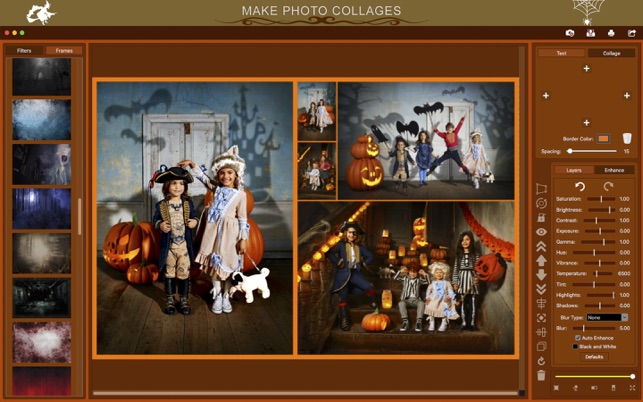價格:免費
檔案大小:95.6 MB
版本需求:OS X 10.11 或以上版本,64 位元處理器
支援語言:英語
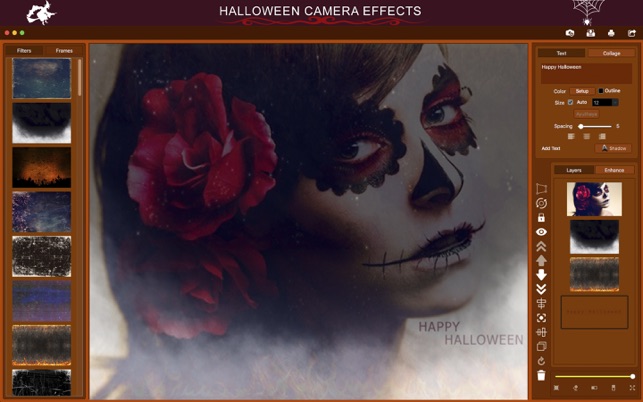
The end of October is near. If you like to celebrate halloween, and intend to save your moments in stylistic photos with family and friends, Halloween Effects - Collage was made for you!
Get ready for the most scary night in the year with Halloween Effects - Collage. You’ll have a collection of image frames, an image editing toolkit, and a collection of filters inspired by the halloween theme (pumpkins, witches, bats, candles, spiders, cemeteries, and much more).
••••••••••••••••••••••••••••••••••••••••••••••••••
Enjoy our amazing features
••••••••••••••••••••••••••••••••••••••••••••••••••
• Halloween photo frames collection
• Filters & Effects beloved by photographers
• Collage Maker: Select the amout of margin you want between the photos
• Choose color to fill the margins
• Delete the last image clicking on the trash icon
• Color Correction and Control: Enhance the quality of your pictures using the tools Auto-Enhance, Black and White effect, Saturation, Brightness, Contrast, Exposure, Gamma, Hue, Vibrance, Temperature, Tint, Shadows, Highlights, and Blur.
• Printing
• Sharing on social media
• Full saving feature with resizing, rescaling, compressing and various encoding formats(PNG, JPG, JPG2000, BMP and TIFF)
• Layer-based application with functionalities such as:

- Resizing and Rotating
- Duplicating
- Locking and unlocking layers
- Hiding and unhiding layers.
- Auto-Alignment
- Layer superposition
• Image-only functionalities
- Color enhance
- Cropping with both rectangular and circular cropper shape
- Both horizontal and vertical flipping
- Full transparency control
- Image Stretching
• Text-only functionalities
- Hundreds of different font styles
- Text alignment

- Outlined drawing
- Automatic font sizing
- Gradient Colored Text
- Text Shadow
- Customisable text spacing
••••••••••••••••••••••••••••••••••••••••••••••••••
How to Use
••••••••••••••••••••••••••••••••••••••••••••••••••
• Load an image into the app by clicking the camera icon in the toolbar, located at the top right-hand corner (drag & drop is also supported).
• Add as many images and/or text layers as you wish. Adding image layers is easy: just drag and drop an image file into the canvas and make sure to select the layer option when prompted. To Add text layers, click Text (in the top-right hand side), then Add Text.
• Drag the layers around to your liking.
• Right click any layer to see which options are available for that particular layer.
• Toggle between filter and frame modes in the top left-hand side.
• Toggle between Collage and Text modes in the top right-hand side.
• Toggle between color controls mode (enhance options) and layers mode in the middle right-hand side.

• When you’re done, save, share, and/or print your results to expose them to the world!